Testing VPS Hosting network speed from the command line
Test VPS Hosting Network Speed from the Command Line with cutting edge advancements in computing and networking, surfacing practically every day, service providers often make unreal promises to rein in potential clients.
There is simply no room for lagging internet connectivity and other networking issues that faced. This is where service providers step in, promising 100% availability and virtually no downtime.
Do you know what you are paying for?
A few of the several factors to consider when purchasing a VPS are connection speed, CPU performance, and uptime, Safely assuming that an internet connection has been established with the server, the next step is to determine the network speed.
The cost of the service is also important, but competition among providers means cheap dedicated servers are easily available
Predetermined results of benchmark speed tests are carried out regularly by users of various service providers and the results are published on various websites to use by anybody that may be interested in this information.
But, you may not satisfied with these results and may want to test for yourself the speed of the VPS that you have purchased.
Luckily, you can do this very easily by adapting the speedtest.net test feature to the Command line.
Speedtest.net on Command line
Speedtest.net renowned for giving rapid and accurate speed test results. The common test can carry out on the speedtest.net site when accessed on a browser that supports flash.
But to perform the test on the command line, you will first have to download and install speed test cli.
In order to do this, the user must first log in to their VPS root or as a privileged user in order to use Sudo.
Once logged in, the user must download the speed test script using the wget command. The script is python based and for those unfamiliar, the command is as follows
wget https://raw.github.com/sivel/speedtest-cli/master/speedtest_cli.py
After the download is complete, the speed test file can move to a relevant location as necessary. The command to move the file is as follows
mv speedtest_cli.py /usr/local/bin/speedtest-cli
The change owner command can now apply to the script as necessary to user and group root. The change owner command for this script will be as follows.
chown root:root /usr/local/bin/speedtest-cli
The script is now complete and the speedtest.net feature can now execute from the command line. The command to perform the test is simple, speed test-cli
This is how the results of a speed test would show when done on speedtest.net
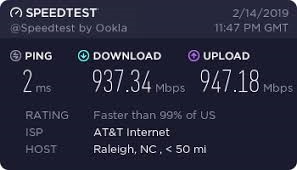
VPS Hosting
The speed test when performed on the command line using speed test click looks as follows

A major factor that causes variations in results is because speedtest.net accesses servers that are closest to the vicinity of the VPS that being tested. This applies to both uploads and downloads.
More importantly, if you have multiple connections in various physical locations, you can remotely test the speeds for each of the servers. The results, once again determined by how close speedtest.net servers are from the location where your remote server or the server being tested is.
Always take into consideration that the results are subject to the physical proximity of the speed test servers itself. So a cheap dedicated server provider that is closer to you will always result in higher speeds.
For more information please check the link below:




