The Linux command line prompt appears one way for a regular user and a different way for the root user, and these prompt appearances may also be different from one Linux distro to another.
So, here’s a summary of how the prompt looks for several of the “Major” Linux distributions.

Here’s how to find out which Linux user you’re working as, at the command line prompt for several of the “Major” Linux distributions.
In all of the following examples, the “regular” (non-root) user name of the currently logged-in user is cboom (for Clyde Boom), and “Linux training” is the name of the Linux system.
The Regular User and root User Linux Prompts for Red Hat, Fedora, Debian, Ubuntu, and Slackware:
Red Hat Linux and Fedora when you’re working as a “regular” (non-root) Linux user:
[cboom@linuxtraining ~ ]$
The points to note in the above prompt are the username, the @ symbol, the system name, the current directory (represented by the ~), and the $ sign.
Linux Commands Training Tips: For a regular user, the home directory name is usually the same as the user name. And the home directory for a “regular” user is usually below the directory path of /home. So, the directory path to the home directory for the cboom user is /home/cboom
Therefore, the path represented by the ~ in the above prompt is: /home/cboom
Most “Major” Linux Distributions when you’re working as the Linux user named root:
[root@linuxtraining ~ ]#
The only difference between the above two prompts is the usernames and the $ sign (for a regular user) and the # sign (for the root user).

The current directory in the above prompt for the root user is represented by the ~.
Linux Commands Training Tips: For the root user, the home directory name is root and the directory path to the root directory is /root (root – huray! 😉
Therefore, the path represented by the ~ in the above prompt is: /root
So, for most “Major” Linux distributions, when you’re working as a regular user, the far-right symbol is the $ and when you’re working as the root user, the far-right symbol is a #.
The regular user and root user prompt appear the same as above for Ubuntu and Slackware (except that there are no [ ] symbols in the prompt).
So, the easiest way to tell the Linux user you’re working as is to look at the far right symbol in the prompt.
For Red Hat, Fedora, Debian, Ubuntu, and Slackware, a regular user has a $ prompt and the root user has a # prompt.
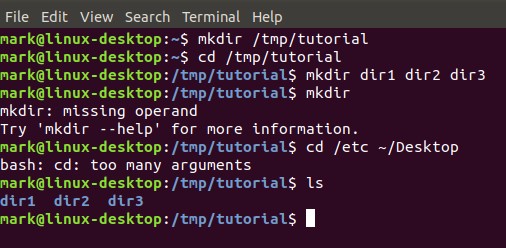
SUSE Linux and openSUSE Linux when you’re working as a “regular” (non-root) Linux user:
cboom@linuxtraining: ~ >
The points to note in the above prompt are the username, the @ symbol, the system name, the current directory (represented by the ~), and the > sign (not the $ sign).
SUSE Linux and openSUSE Linux when you’re working as the Linux user named root:
Linux training: ~ #
The above prompt doesn’t show a username or an @ symbol and the far-right symbol is a # sign.
And now I would like to tell you about a great website cloudsurph.com they will provide you best hosting service, cheap storage hosting, cheapest storage server, $1 VPS promo plans, and cheapest Cpanel license everything according to your requirement




