The many ways of installing Plesk on a Linux machine
Installing Plesk is the go-to software tool for the best web hosting service providers.
Although the application of it along with its benefits are best seen on a commercial scale, individual users who have to manage large amounts of data and manage a multitude of servers can also reap its benefits equally.
Before we see how Plesk can install, let’s give you a better idea of what Plesk helps users achieve and what makes it so popular.
Plesk – a one-stop server management solution
Plesk is a web hosting and data center automation software. There are many others who like it.
But, what separates Plesk from the rest, even making it one of the best, is its user-friendly interface and control panel.
It was primarily developed for Windows and Linux-based retail hosting providers and allows for easy management of both shared and dedicated servers.
Server administrators have access to set up new websites, reseller and email accounts.
Key features of Plesk include automation of domain name management, email accounts, web applications, programming languages, databases, and Moreover, infrastructure tasks to provide a ready-to-code environment and strong security across all layers and operating systems.
Getting started with Plesk
The Plesk is compatible with the most popular database engines and packaged with the relevant database management tools that are relevant to the user’s needs.
Plesk for Linux supports MySQL, PostgreSQL, and MariaDB database servers.
Whereas Plesk for Windows supports Microsoft SQL and MySQL.
Add on extensions for backups, DNS, Cloud, and many others. Any existing or
An important prerequisite for installing the Plesk Control Panel is clearing the Linux server.
Whereas existing instances of Apache, MySQL, and PHP would also need to eliminate.
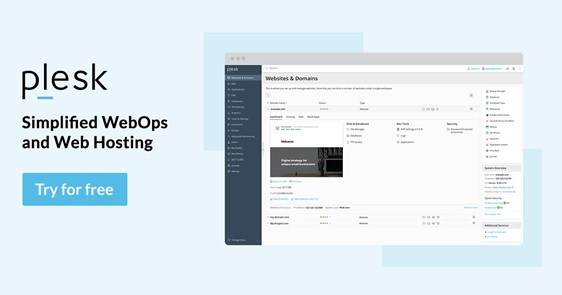
Installing Plesk on the server
There are various ways of installing Plesk and these depend mainly on the version you have to acquire and the components it consists of.
Plesk Onyx can install with just the use of a simple command.
# sh <(curl https://autoinstall.plesk.com/one-click-installer || wget -O – https://autoinstall.plesk.com/one-click-installer)
The command above will begin the installation of the latest stable version and takes only about 30 to 60 minutes.
Install Plesk using a browser
Browser-based installation is compatible as long as the IP address is resolvable and port 8447 is open. Furthermore, the steps for browser installation are the list below.
- Download installer: wget https://autoinstall.plesk.com/plesk-installer
- Add permissions for execution to downloaded Plesk installer: chmod +x Plesk-installer
- Initiate Plesk installer with the command below: ./plesk-installer –web-interface
- Access Plesk installer via browser under port 8447 using IP address https://your-ip-address:8447 or whereas host https://your-host-name:8447
- Access the web interface, use “root” user and password
- Select and click “Install or unlike upgrade product”
- Choose the latest stable version of the product and press “Continue”
- Select one of the installation types, which will identify the packages list. Moreover, you may just enable “Preview components selection” and choose all the components you like. Click “Continue” to proceed with the installation.
- You will see the console output inside the web interface. Also, wait until the installation process is over.
Installing Plesk using CLI
Download the Plesk installer from the website link as in the above installation methods.
Add installer permissions using the command below
chmod +x Plesk-installer
The command for running the Plesk installer in the command line is below
./plesk-installer or ./plesk-installer –all-versions
If available, you will prompt to choose the version you wish to install.
Installing Plesk using the web installer
Go to the URL, https://get.plesk.com/?web-installer for the Plesk web installer.
- Provide your server’s IP address or hostname, enter your root password or just add a private key.
- Accept the terms of the End-User License Agreement and click on the Install button.
Plesk can also be installed using ISO images
There are special Plesk ISO-images for Ubuntu and CentOS Linux distros configured to install Plesk automatically.
Virtual server parameters configured and installation from ISO-image launch.
The OS installation process is the same as with other ways of installation. Therefore the installation complete, the server reboot.
Moreover to come on the usage of Plesk.
But, you can even have it install on cloud-hosted servers for your website or for your clients.
Ease of access also allows users to set up and complete installation remotely.




